Working with ANT has always been a slightly boring experience for me because of it’s rigid XML syntax. Setting up classpath, tasks like clean, compile, run tests etc., every time is a tedious process.
Ever since I started working with Groovy I started looking at a build tool known as Gradle. Gradle is a Groovy script that can be used to automate the build activities of your project. Let’s see how to build a simple Java project using Gradle.
You can download Gradle and add the bin folder to the path. I have a simple project ‘GradleEx1″ with the following project structure.
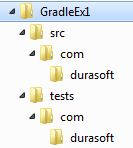
The src folder will have a class Hello with the following code.
package com.durasoft;
public class Hello{
public String sayHello(String name){
return "Hello " + name;
}
}
The tests folder will have a test case HelloTest with the following code.
package com.durasoft;
import org.junit.* ;
import static org.junit.Assert.* ;
public class HelloTest{
private Hello helloObj = new Hello();
@Test
public void testSayHello(){
assertEquals(helloObj.sayHello("Sam"),"Hello Sam");
}
}
Let’s create a build script build.gradle in the GradleEx1 folder. This gradle file will have a groovy script where you will specify the tasks compile, run tests and package them in a jar file. While doing that you will also add reference to JUnit library.
The build.gradle file is shown below.
apply plugin:'java'
version = "1.0"
repositories {
mavenCentral()
}
dependencies {
testCompile group: 'junit', name: 'junit', version: '4.8+'
}
sourceSets {
main {
java {
srcDir "src"
}
}
test {
java {
srcDir "tests"
}
}
}
Is that all??? Yes. All I have done is specify the source folders and the dependencies from maven repository. So what about the compile, run tests, jar etc? The single line apply plugin:’java’ does the trick. It gives you built-in tasks like compileJava, test, jar etc., associated with any ANT build. Here’s where the ‘convention over configuration’ paradigm of Groovy/Grails comes into picture.
So how do we run this? Go to command prompt and run gradle test from GradleEx1 folder.
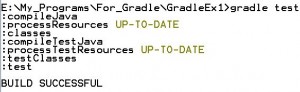
You can also run gradle jar to create GradleEx1-1.0.jar file. Have a look at the build folder generated in GradleEx1 folder.
Gradle is pretty simple and straightforward and makes use of the DSL capability of Groovy. It’s definitely a welcome change in configuring builds.